How To Make A Video And Add Music On Iphone
How to Add Music to Videos on iPhone
Once you have shot your video, you will want to add background music to it. That is exactly what our guide below teaches. It shows how to add music to a video on an iPhone using some of the best and easiest methods.
iPhone Video Editing Tips
What makes a video great is not only just the video itself but also the music that plays behind it. Music can take you anywhere without stepping out of your home and so it is really important that your videos have good background music in them. If you have already shot videos and you are not sure how to make them interesting by adding background music, this guide will teach you how to do it.
Adding music to a video on an iPhone is pretty easy and can be done using multiple apps on your device. You can use Apple's iMovie app or you can use any other video editor on iPhone. Here we cover multiple apps that let you add music to your videos.
- Put Music Over a Video Using iMovie on iPhone
- Add Music to a Video Using InShot on iPhone
- Add Background Music to a Video Using VivaVideo on iPhone
Put Music Over a Video Using iMovie on iPhone
If you are an Apple fan, you will be glad to know you can use Apple's very own video editor – iMovie, to add music to your video files. The app comes preloaded with many features to help you edit your videos and one of them lets you add music.
It is a free app that can be downloaded from the App Store if you do not already have it.
Step 1. Head over to the App Store on your iPhone and search for and install the iMovie app on your device. It should not take too long to download or install.
Step 2. Open the app, tap on the tab that says Projects at the top. Then, select Create Project to make a new project in the app.
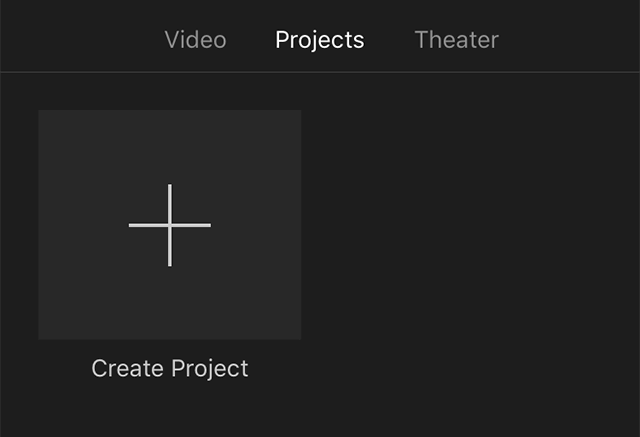
New project in iMovie
Step 3. You will have two options to choose from for your video. Tap on the option that says Movie and continue.
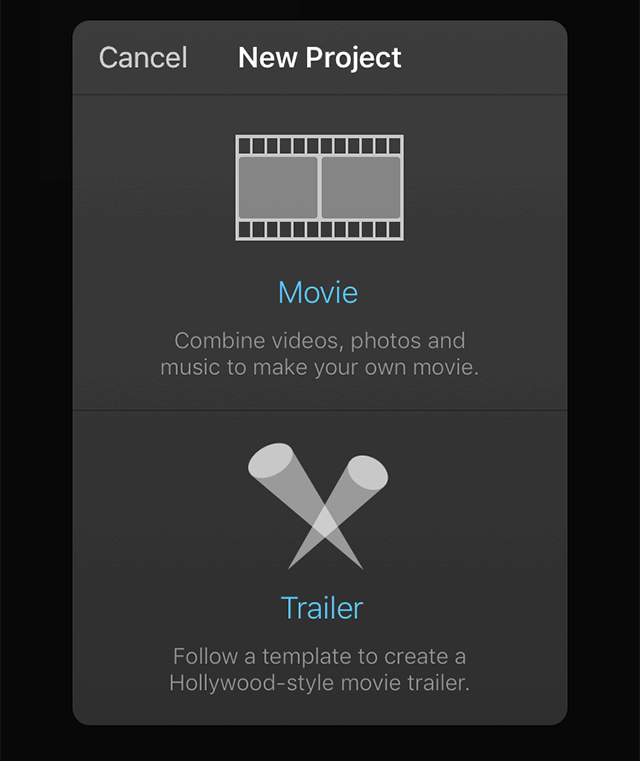
New Movie in iMovie
Step 4. Camera Roll will open letting you add your videos to the app. Select the video you want to add music to and then tap on Create Movie at the bottom.
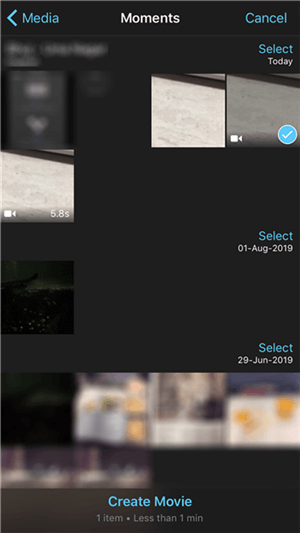
Choose video and create Movie
Step 5. Your video will open in the editor and you are ready to add a music track to it. To do it, tap on the + (plus) sign and then select the option that says Audio. This will let you add audio to your video file.
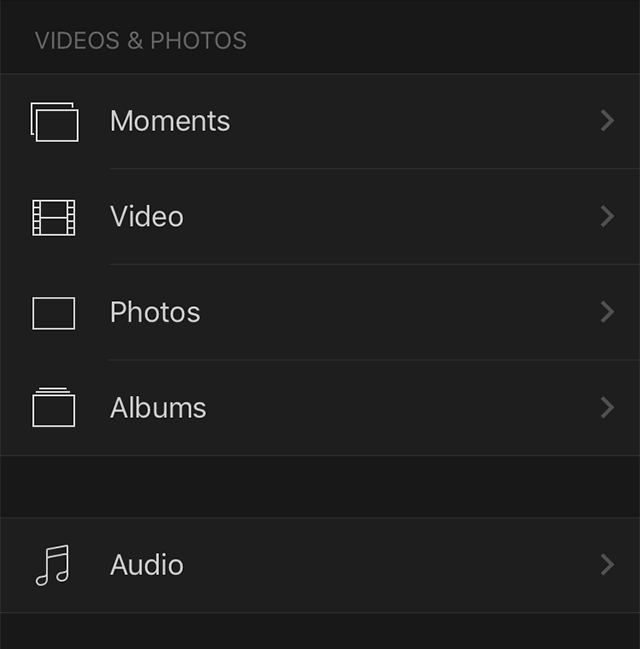
Add audio to video in iMovie
Step 6. You will have various options to choose from. You can even pick music tracks from the Music app to add to your video. You need to tap on Songs to do it.
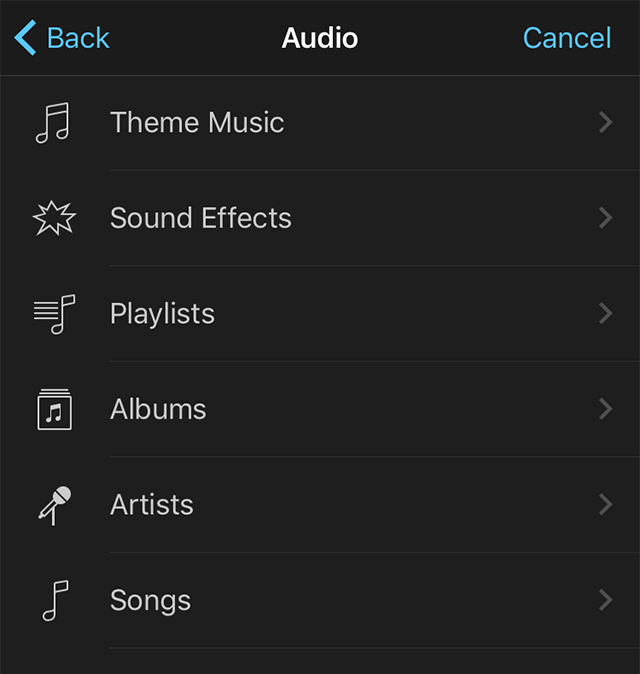
Add a song to a video in iMovie
Step 7. Select the track you want to add and it will be added to the timeline of your video. Then, tap on Done at the top-left corner to save the video.
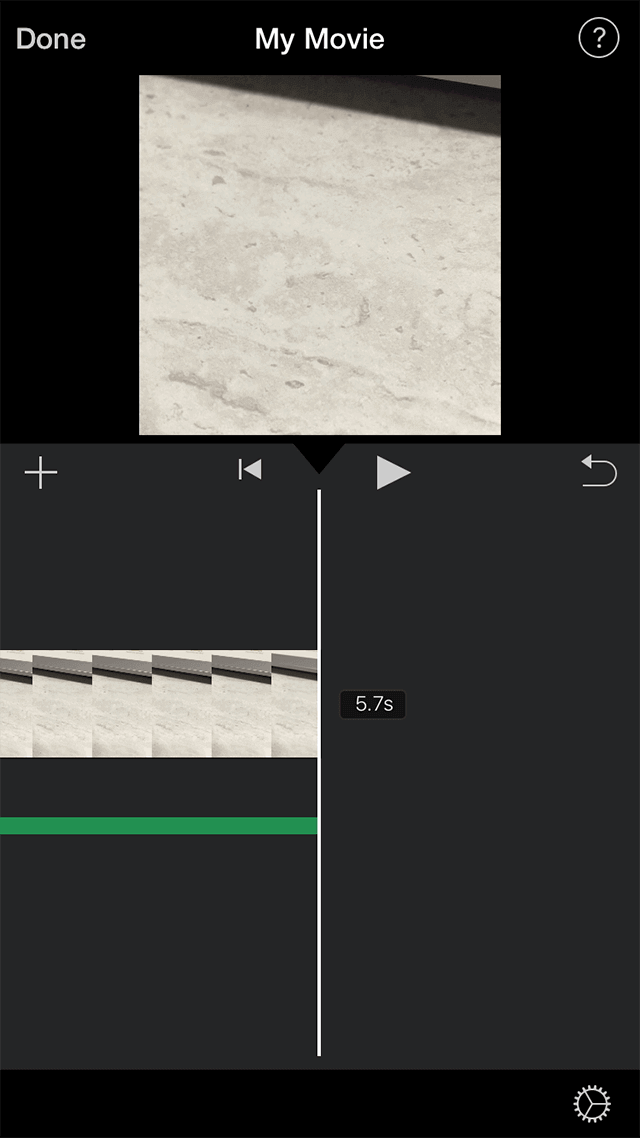
Save the edited video in iMovie
You have successfully added music to your video file and the video file should now be available in the Photos app on your iPhone.
Add Music to a Video Using InShot on iPhone
Another way to add music to the videos on your iPhone is to use a video editor app called InShot. It is a famous app to edit videos on iOS devices and you can use it to add background music to your videos.
It is a free app you can download from the App Store to your iPhone.
Step 1. Get the InShot app downloaded on your iPhone. It should download pretty quickly if you have a good Internet connection.
Step 2. Open the app once it is installed. You will see three options on the main screen of the app. The one you need to tap on is called Video as you want to add music to a video.
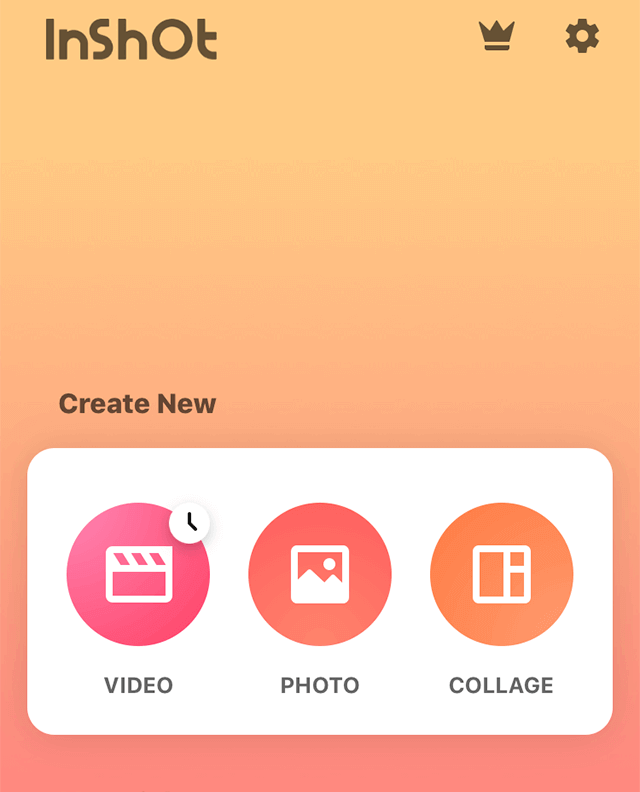
New video editing in InShot
Step 3. After you tap VIDEO, it will ask you to access the photos on your iPhone. Give it the required access and then choose the video you want to add music to.
Step 4. Your chosen video is now available to edit in the app. Tap on the option that says Music at the bottom editing bar to open music editing tools.
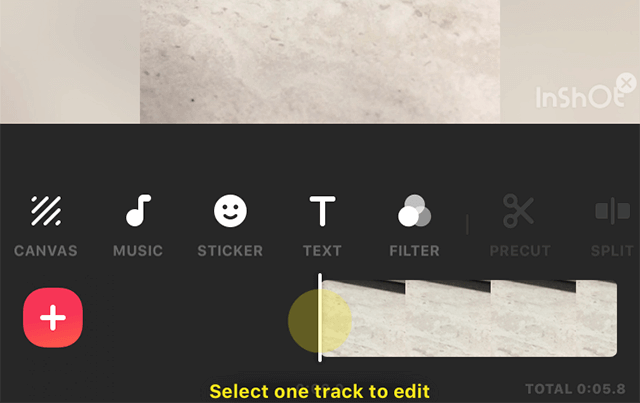
Music editing in InShot
Step 5. Tap on Tracks on the following screen to add a music track to your video. Select the track you want to add.
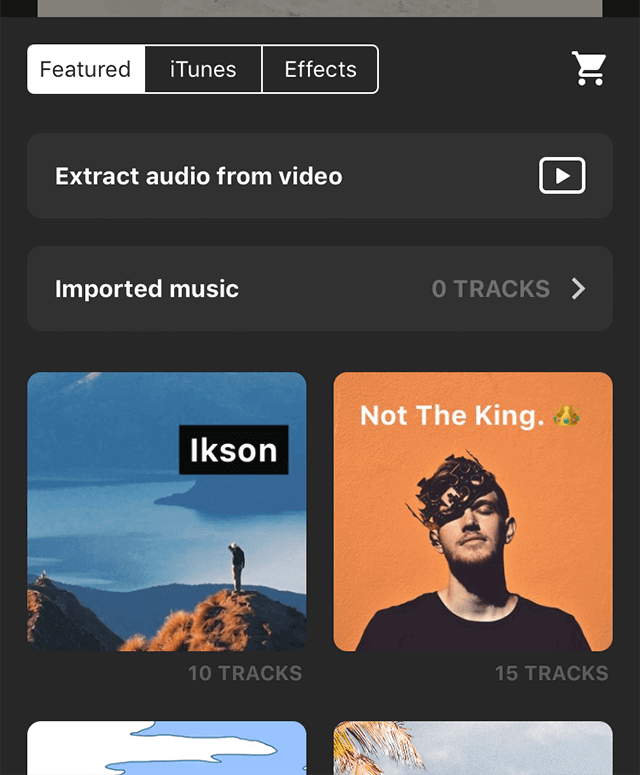
Add music to video in InShot
Step 6. When the music track is added, tap on the checkmark sign. When you finished, tap on the share icon at the top-right corner and select Save.
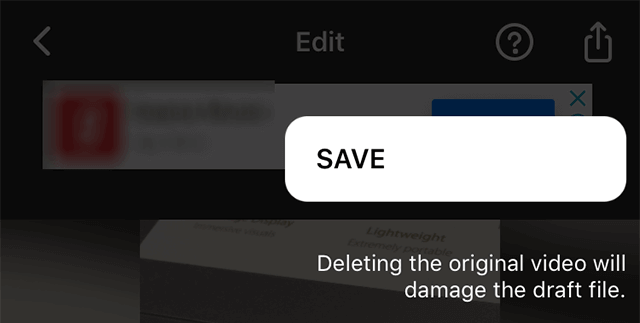
Save video with music in InShot
The video along with your chosen music track will be saved on your iPhone. That is how you add music to a video on an iPhone using InShot.
Add Background Music to a Video Using VivaVideo on iPhone
VivaVideo is yet another video editor for iPhone that lets you edit your videos and add soundtracks to them. It is also easy to use this app to make your videos musical and the following shows how to do it.
Step 1. Download and install the VivaVideo app on your iPhone.
Step 2. Open the app and tap on the option that says Edit video as you will be editing a video to add music to it.
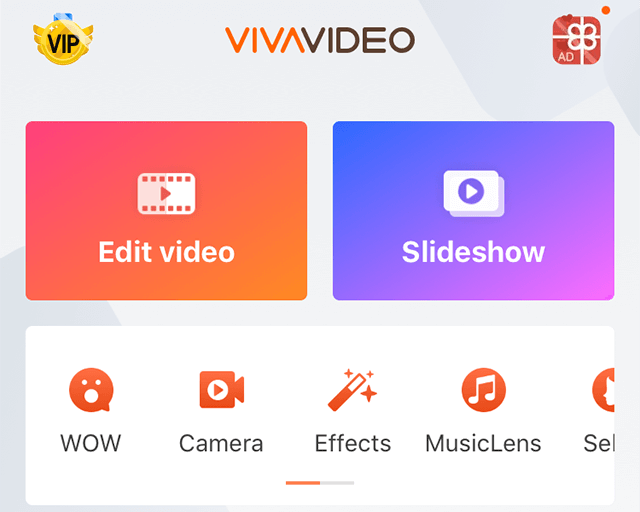
Edit a video in VivaVideo
Step 3. Choose your video on the following screen and it will be added to your project. When the video is added, tap on Music at the bottom bar to play around with music editing options in the app.

Music option in VivaVideo
Step 4. Select the Add music button to add a music file to your video.
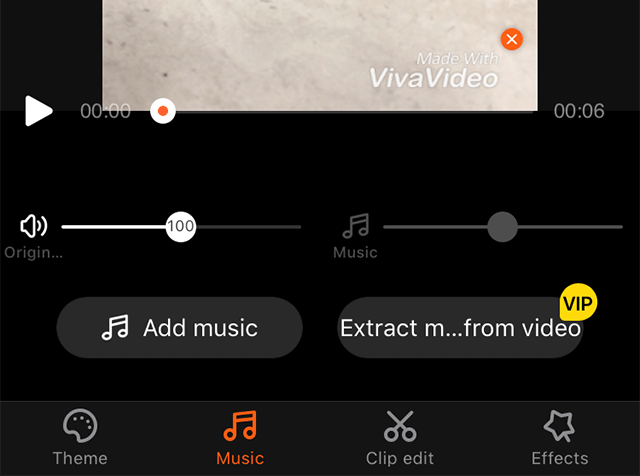
Add music to video in VivaVideo
Step 5. Select the music file you want to add to your video and it will be added. Then, tap on Save at the top-right corner to save the video with your chosen music file.
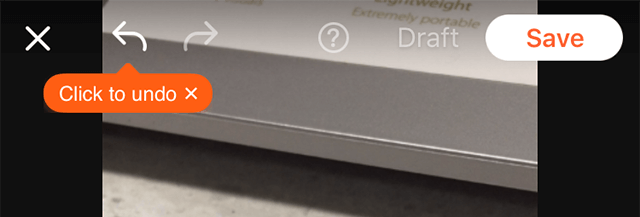
Save edited video in VivaVideo
You will find the newly edited video in the Photos app on your device.
The Bottom Line
The audio part of a video is as important as the video itself. Therefore, you should learn how to add music to a video on your iPhone so your videos are more engaging and people love the overall video with your music.

Work for iMobie team for 5 years as well as an Apple fan, love to help more users solve various types of iOS or Android related issues.
How To Make A Video And Add Music On Iphone
Source: https://www.imobie.com/iphone-tips/how-to-add-music-to-video-on-iphone.htm
Posted by: saunderscriver.blogspot.com

0 Response to "How To Make A Video And Add Music On Iphone"
Post a Comment